If, like me, you have Windows 8 or Windows 8.1 installed and can’t get your Blue Snowball microphone to work, then this might help you out.
I have had problems getting my Blue Snowball microphone to work on Windows 8. I’ve Googled around but the only answers seem to pertain to turning the plug upside down and plugging it into the microphone the correct way. Well, I’ve never had mine plugged in upside down.
When I plugged in my Snowball, Windows 8 would detect it and set it up as a USB microphone, but when I went into Sound Recording options, it was not listed as a microphone to set as a device. Even when I used Skype, it would list the Blue Snowball, but it was greyed out and not selectable.
I tried it in different ports and unplugged it and plugged it in many times. It worked once for one hour, but not again after that. I even tried uninstalling it in the Device Manager and reinstalling it several times, but that didn’t help. It always showed correctly installed under Devices and Printers:

In frustration, I decided to go through all the information in the Device Manager about this microphone. I discovered the microphone was detected as a C-Media device. That was strange. It also was running from an ASIO driver… presumably auto-installed by Windows 8. So this got me thinking. I remembered using an ASIO driver website called ASIO4ALL in the past, many years ago. So, I thought “What have I got to lose?”.
I downloaded the driver from ASIO4ALL. Lo and behold, my microphone was being picked up as a device… but still not usable.
I looked under the Windows 8 “Devices and Printers” where the Blue Snowball was detected before and had been showing as installed correctly, but this time it had a yellow triangle on it!
Well, at least that was something different. I double-clicked on it and there was a button marked “Troubleshoot”. When I clicked that, it advised that although it had detected my Blue Snowball microphone, it said this was an old USB device and would not work properly in a USB 3 slot on my computer. Windows suggested moving it to a USB 2 slot. I did so and hit Troubleshoot again.
Windows 8.1 advised that my Blue Snowball microphone was now installed correctly and was working. I could not believe it! I checked under Recording Devices and it was there!!
I started up Skype and Blue Snowball was an audio option to select now! I talked on Skype with it for a few minutes, then I started up Audacity and was able to record audio. I even rebooted the computer to be sure!
So, if you need to get your Blue Snowball microphone working with Windows 8 or 8.1, just download the ASIO4ALL driver and install that and you will be set!
Link to the ASIO4ALL website:


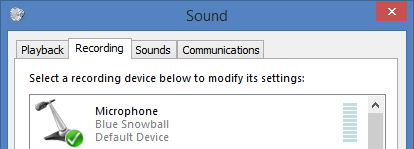
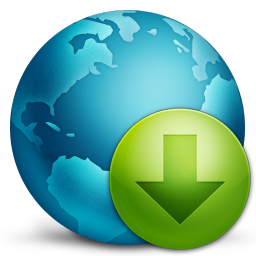
Make sure to check if using a USB 2.0 port solves the problem BEFORE installing the new driver. The manual states that it is a USB 2.0 device (backwards compatible) and it is possible that USB 3 was the only problem. If that works you’ve just saved possible bugs/functionality issues caused by unnecessary drivers